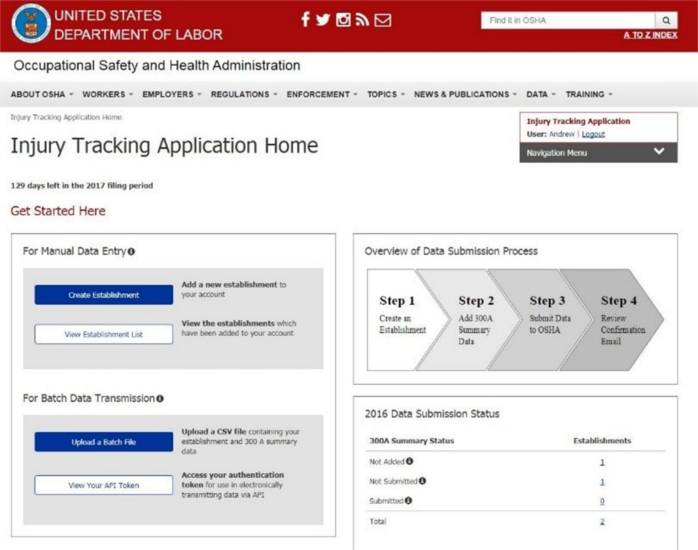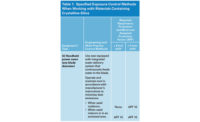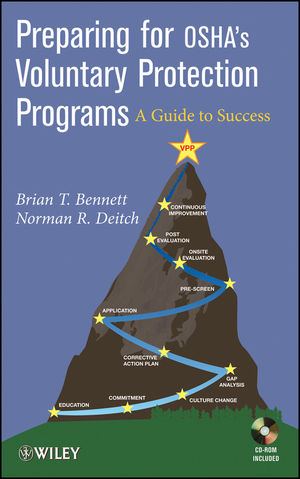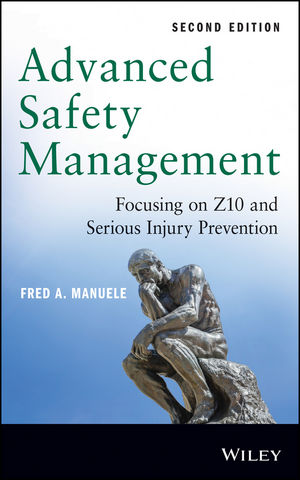Calling all safety professionals!
On August 1, OSHA has officially launched its Injury Tracking Application (ITA) for 300A submissions, allowing you to electronically submit your organization’s recordkeeping data and comply with the final rule to Improve Tracking of Workplace Injuries and Illnesses.
The IndustrySafe safety software team was able to gain early access to the ITA before its launch to test its capabilities. As to be expected, there are a few quirks and bugs.
After exploring all that the application has to offer, we want to share our findings and lessons learned with you. To learn more about OSHA’s final rule to Improve Tracking of Workplace Injuries and Illness and how it impacts your recordkeeping, please review IndustrySafe’s latest whitepaper.
Getting Started
First, you will be able to create an account and log into the ITA directly from OSHA’s website.
It’s simple and easy for anyone to create an account. However, to avoid setting up duplicate ITA accounts for your company (and avoid the duplication of data submissions), we recommend that you coordinate with your team and clearly designate which safety professional(s) will be responsible for using the ITA and creating an account for your organization.
After you’ve set up your account and have logged in, you’ll be taken to the ITA homepage, where the number of days left before the submission deadline passes is helpfully displayed towards the top of the page.
As per OSHA’s recently proposed rulemaking, you have until December 1 to submit your required 300A form data using the ITA. That’s 122 days from today!
Submitting Your Data Manually
Your organization can choose between two methods to submit its recordkeeping data: manually or through a batch submission process.
To enter your data manually, you first need to add your establishments to the application by creating profiles for them. Once you have set up your establishments, you will then be able to enter and submit OSHA 300A data for each one.
To help you track your progress, the ITA’s homepage provides a status summary of your created establishments that have no data, establishments with data added, and establishments for which data was submitted.
Submitting Your Data using a CSV File
For a quicker and simpler submission process, the ITA also offers the option to upload a CSV file containing 300A data for many establishments at once.
This method is ideal for organizations that need to submit data for multiple establishments.
When you’ve prepared and submitted your file, the batch file page will display a message that your file was successfully uploaded.
If you’re unable to upload the file that you’ve browsed for, we recommend checking the file type, as only CSV file formats will be accepted.
Lessons Learned
1. Pay close attention to the emails that are sent from the application
When you initially upload your CSV file, you will instantly receive an email from the ITA system that your file is being processed. This is not the same as a confirmation that your 300A data has been submitted!
The ITA needs time to process the file, checking for any errors or missing data. Fortunately, the application is pretty good about telling you what went wrong, and you’ll receive an email with details if anything in your CSV file needs to be corrected.
A sample email that we received with our fake testing data is below.
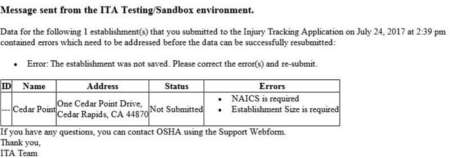
If your data does not contain any errors, you’ll then receive an email confirmation that your submission was sent successfully.
2. You can’t have decimals in your CSV file’s Average Number of Employees column
Our team didn’t receive an email with an error message provided about this issue, and only discovered the problem through trial and error. While it might seem obvious that you can’t have 100.9 employees, if you don’t round to the nearest whole number, there will be consequences.
The biggest concern with this issue is that if there is a single decimal anywhere in the Average Number of Employees column, the CSV file will be corrupted and nothing will process.
If you are uploading a batch file with multiple establishments, make sure to do some due diligence before you upload.
3. Manual Data Entry Takes Time and Effort
The process to manually submit your 300A data, or even manually prepare a CSV file for a batch data upload, is very simple, but can be tedious and time-consuming.
As a friendly reminder, organizations using IndustrySafe Safety Management Software to track workplace incidents can quickly and easily generate a CSV file of your 300A data with a few clicks of a mouse.
Using safety software such as IndustrySafe to create your CSV file will not only save valuable time and resources, but also help you to catch any errors or missing information that your file contains before you submit your data to OSHA.
If you’re looking to avoid the headaches of data entry, consider signing up for a demo of IndustrySafe today.
Learn More
To learn even more about OSHA’s final rule to Improve Tracking of Workplace Injuries and Illnesses and how it will impact your recordkeeping, check out our recently updated whitepaper.
You can also stay plugged in to the latest news regarding the final rule by tuning in regularly to the IndustrySafe blog.